How to Plot on TradingView: A Complete Guide for Traders and Investors
TradingView is a widely used platform among traders and investors for its powerful charting tools and technical analysis features. Whether you're a beginner or an experienced trader, understanding how to effectively plot on TradingView is essential for making informed trading decisions. This guide provides step-by-step instructions, tips, and insights to help you maximize your use of TradingView’s plotting capabilities.
Creating Your TradingView Account
Before diving into plotting charts, the first step is creating an account. Signing up is straightforward and free, allowing access to basic features suitable for most users. For those seeking advanced tools such as additional indicators or multiple chart layouts, paid subscription plans are available. When registering, you'll need to provide basic information like email address and password. Once registered, you can customize your profile and start exploring the platform's features.
Navigating the TradingView Interface
The user-friendly interface of TradingView makes it easy for users at all skill levels to navigate through various tools. The main dashboard displays your watchlist—where you can add assets like stocks or cryptocurrencies—and access different chart types. The top menu provides options for adding indicators, drawing tools, timeframes, and other customization settings. On the right side of the screen are drawing tools that allow precise marking of important levels on your charts.
Understanding this layout helps streamline your workflow when analyzing markets or preparing trading strategies.
Adding Charts: Selecting Assets & Chart Types
To begin plotting data on TradingView:
- Use the search bar at the top to find specific assets by symbol name (e.g., AAPL for Apple stock) or browse through categories.
- Add assets from your watchlist by clicking on them.
- Choose from multiple chart types based on your analysis needs:
- Candlestick Charts: Most popular among traders due to detailed price action representation.
- Line Charts: Simpler view suitable for trend identification.
- Renko & Heikin-Ashi: Alternative styles useful in certain trading strategies.
You can open multiple charts simultaneously using split-screen views if comparing different assets or timeframes enhances your analysis process.
Customizing Your Charts with Indicators
Indicators are vital components in technical analysis as they help identify trends and potential reversals. After selecting a chart:
- Click on “Indicators” located at the top toolbar.
- Browse through hundreds of built-in options such as Moving Averages (MA), Relative Strength Index (RSI), Bollinger Bands, MACD (Moving Average Convergence Divergence), etc.
- Select desired indicators; they will automatically overlay onto your chart.
You can adjust indicator parameters—for example, changing period lengths—to tailor analyses according to specific strategies or market conditions.
Using Drawing Tools Effectively
Drawing tools enable traders to mark critical levels directly onto their charts:
- Horizontal Lines: Mark support/resistance zones.
- Trend Lines: Identify trend directions by connecting swing highs/lows.
- Fibonacci Retracement Levels: Spot potential reversal points during corrections within trends.
To access these tools:
- Locate them in the right-side toolbar—represented by icons like a ruler or line tool.
- Click on a tool then click-and-drag directly onto the chart area where you want it placed.
- Customize colors and line styles via property settings for clarity during review sessions.
Proper use of drawing tools enhances visual understanding of market structure without cluttering charts with excessive data points.
Saving & Sharing Your Plots
Once you've created insightful charts with annotations:
- Save them within TradingView’s cloud storage by clicking “Save” so you can revisit later without losing modifications.
- Share ideas publicly with community members via social sharing options—great for collaborative learning or feedback gathering if you're part of trading groups online.
Additionally,
Creating templates allows quick application of preferred setups across different assets without rebuilding each time manually.
Tips To Improve Your Chart Plotting Skills
To become proficient in plotting effectively:
- Experiment with combining multiple indicators tailored toward specific asset classes (stocks vs cryptocurrencies).
- Use alert functions based on indicator thresholds—such as RSI overbought/oversold signals—to automate parts of analysis workflows.
- Regularly update drawings based on new price movements rather than static annotations; markets evolve rapidly!
This approach ensures that plotted data remains relevant while supporting dynamic decision-making processes aligned with real-time market conditions.
Addressing Common Challenges When Plotting
Many users encounter hurdles such as cluttered visuals when adding numerous indicators or misplacing drawing lines which reduce clarity instead of enhancing it.
Strategies include:
– Limiting overlays; focus only on key metrics relevant at each stage– Utilizing color coding schemes consistently across different plots– Regularly reviewing saved templates that organize preferred setups
By maintaining organized visual layouts aligned with analytical goals, traders improve both efficiency and accuracy in their technical assessments.
Staying Updated With Platform Enhancements
TradingView frequently updates its features—including new indicator additions like advanced oscillators—and improves existing functionalities such as mobile app performance which facilitates plotting anywhere anytime efficiently.
Following official blogs/newsletters ensures you're aware of these updates so that you leverage all available capabilities effectively.
Mastering how to plot accurately using TradingView empowers traders not only through better visualization but also enhances overall decision-making quality grounded in solid technical analysis principles supported by E-A-T standards—expertise through comprehensive knowledge sharing; authoritativeness via consistent platform improvements; trustworthiness built upon secure operations amidst evolving regulations.
By integrating these practices into daily routines — from asset selection through customized annotations — users develop robust skills essential for navigating today’s complex financial markets confidently while leveraging one of fintech’s most versatile platforms effectively

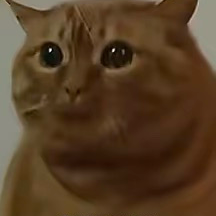
Lo
2025-05-19 23:09
How to plot on TradingView?
How to Plot on TradingView: A Complete Guide for Traders and Investors
TradingView is a widely used platform among traders and investors for its powerful charting tools and technical analysis features. Whether you're a beginner or an experienced trader, understanding how to effectively plot on TradingView is essential for making informed trading decisions. This guide provides step-by-step instructions, tips, and insights to help you maximize your use of TradingView’s plotting capabilities.
Creating Your TradingView Account
Before diving into plotting charts, the first step is creating an account. Signing up is straightforward and free, allowing access to basic features suitable for most users. For those seeking advanced tools such as additional indicators or multiple chart layouts, paid subscription plans are available. When registering, you'll need to provide basic information like email address and password. Once registered, you can customize your profile and start exploring the platform's features.
Navigating the TradingView Interface
The user-friendly interface of TradingView makes it easy for users at all skill levels to navigate through various tools. The main dashboard displays your watchlist—where you can add assets like stocks or cryptocurrencies—and access different chart types. The top menu provides options for adding indicators, drawing tools, timeframes, and other customization settings. On the right side of the screen are drawing tools that allow precise marking of important levels on your charts.
Understanding this layout helps streamline your workflow when analyzing markets or preparing trading strategies.
Adding Charts: Selecting Assets & Chart Types
To begin plotting data on TradingView:
- Use the search bar at the top to find specific assets by symbol name (e.g., AAPL for Apple stock) or browse through categories.
- Add assets from your watchlist by clicking on them.
- Choose from multiple chart types based on your analysis needs:
- Candlestick Charts: Most popular among traders due to detailed price action representation.
- Line Charts: Simpler view suitable for trend identification.
- Renko & Heikin-Ashi: Alternative styles useful in certain trading strategies.
You can open multiple charts simultaneously using split-screen views if comparing different assets or timeframes enhances your analysis process.
Customizing Your Charts with Indicators
Indicators are vital components in technical analysis as they help identify trends and potential reversals. After selecting a chart:
- Click on “Indicators” located at the top toolbar.
- Browse through hundreds of built-in options such as Moving Averages (MA), Relative Strength Index (RSI), Bollinger Bands, MACD (Moving Average Convergence Divergence), etc.
- Select desired indicators; they will automatically overlay onto your chart.
You can adjust indicator parameters—for example, changing period lengths—to tailor analyses according to specific strategies or market conditions.
Using Drawing Tools Effectively
Drawing tools enable traders to mark critical levels directly onto their charts:
- Horizontal Lines: Mark support/resistance zones.
- Trend Lines: Identify trend directions by connecting swing highs/lows.
- Fibonacci Retracement Levels: Spot potential reversal points during corrections within trends.
To access these tools:
- Locate them in the right-side toolbar—represented by icons like a ruler or line tool.
- Click on a tool then click-and-drag directly onto the chart area where you want it placed.
- Customize colors and line styles via property settings for clarity during review sessions.
Proper use of drawing tools enhances visual understanding of market structure without cluttering charts with excessive data points.
Saving & Sharing Your Plots
Once you've created insightful charts with annotations:
- Save them within TradingView’s cloud storage by clicking “Save” so you can revisit later without losing modifications.
- Share ideas publicly with community members via social sharing options—great for collaborative learning or feedback gathering if you're part of trading groups online.
Additionally,
Creating templates allows quick application of preferred setups across different assets without rebuilding each time manually.
Tips To Improve Your Chart Plotting Skills
To become proficient in plotting effectively:
- Experiment with combining multiple indicators tailored toward specific asset classes (stocks vs cryptocurrencies).
- Use alert functions based on indicator thresholds—such as RSI overbought/oversold signals—to automate parts of analysis workflows.
- Regularly update drawings based on new price movements rather than static annotations; markets evolve rapidly!
This approach ensures that plotted data remains relevant while supporting dynamic decision-making processes aligned with real-time market conditions.
Addressing Common Challenges When Plotting
Many users encounter hurdles such as cluttered visuals when adding numerous indicators or misplacing drawing lines which reduce clarity instead of enhancing it.
Strategies include:
– Limiting overlays; focus only on key metrics relevant at each stage– Utilizing color coding schemes consistently across different plots– Regularly reviewing saved templates that organize preferred setups
By maintaining organized visual layouts aligned with analytical goals, traders improve both efficiency and accuracy in their technical assessments.
Staying Updated With Platform Enhancements
TradingView frequently updates its features—including new indicator additions like advanced oscillators—and improves existing functionalities such as mobile app performance which facilitates plotting anywhere anytime efficiently.
Following official blogs/newsletters ensures you're aware of these updates so that you leverage all available capabilities effectively.
Mastering how to plot accurately using TradingView empowers traders not only through better visualization but also enhances overall decision-making quality grounded in solid technical analysis principles supported by E-A-T standards—expertise through comprehensive knowledge sharing; authoritativeness via consistent platform improvements; trustworthiness built upon secure operations amidst evolving regulations.
By integrating these practices into daily routines — from asset selection through customized annotations — users develop robust skills essential for navigating today’s complex financial markets confidently while leveraging one of fintech’s most versatile platforms effectively
Penafian:Berisi konten pihak ketiga. Bukan nasihat keuangan.
Lihat Syarat dan Ketentuan.
